Of all the post requests I have received, this one I got recently, asking for tips on decor photography, had me most excited. First, because it isn’t a regular interior design post. For a change, I won’t be writing about decor here. And yet, it is something I do almost every day of my life… click interior photos with my phone.
I also realised that even though I am an interior designer and click interior photos to showcase my work, I don’t own a fancy camera. I click all my interior photos with my phone. Which means most of you readers, who click decor pics for the love of decor, and mostly for social media, must be doing so with your phones too. And so this post…

Though I have been doing this for a while now, and have gotten better at it with experience, photography isn’t my area of expertise. So I thought it would make more sense to request an expert to help us with…
How To Click Interior Photos With Your Phone
So let’s welcome Biju Gopal of Bizou Photos on our blog today. You will remember him from all the beautiful photos he clicked of our White & Light Home and I’ve had great fun collaborating with him on this post. He’s the photography expert. He’s giving us all the basics to keep in mind in easy, simple steps.
I’ve added my two bits of gyan from all that I’ve learnt, mostly from trial and error. I’m the ‘writer’ between the two of us. So I’ve taken the liberty to elaborate on some of the points he’s spoken about.
So now, handing it over to Biju.

Pic: Biju Gopal for Kreon Projects
B: Hey guys, hope everyone is safe and at home during this lockdown. Since most of us are pretty much just idling in our PJs at home, it’s a good time to learn something new and keep up the learning curve while flattening the COVID-19 curve. I’m Biju Gopal. I’m an interior & architectural photographer based in Mumbai. I’d like to thank Rittika for letting me give my 2 bits on mobile photography and how you can capture some really interesting images with your phone.
Mobile photography has come a long way, and nowadays mobile phone cameras are giving a run to some of the big camera manufacturing companies. Technology today has enabled enhancing the image quality produced from the small cameras embedded in your mobile phones. Let’s learn how you can maximize the potential of any mobile phone camera.
First, you need to know that a camera is just a tool to capture and create something interesting. Like colours and canvas, it is the artist’s vision and what you do with the tools available that makes it look fab or drab.
Okay, so let’s just jump right into it:
(1) Keeping The Lines Straight
B: This is the holy grail of interior/architectural photography. Also known as keystoning, this little secret could easily get you to 50% of getting your pictures to look professional.
Hold your camera vertical, at a 90 degree angle from the ground vertically (y axis), and parallel to the floor (x axis) horizontally. This helps in maintaining straight lines of the walls and straight lines of the floor. You could use the grid feature in your phone camera to achieve that.

Pic: Biju Gopal for Dextrus
Even if there is some distortion in perspective, you could correct that later while editing.
R: Straight lines are easier to maintain when you are clicking straight from the front as in the beautiful shot Biju has clicked above. It becomes more confusing to keep them straight when you click from an angle.

Pic: Biju Gopal for The Design Chapel
Notice the pic above. All the horizontals, like the line where the ceiling meets the wall, or the top of the door, are no longer horizontal. Because this pic is taken from one corner to the other, all these horizontal lines have become angular.
For pics like these, focus even harder on the vertical lines. The side of the table, the corner of the glass room, the edge of the door. Make sure these lines remain vertical to keep your photo aligned.

Pic: Biju Gopal for The Design Chapel
(2) The Rule Of Thirds
B: One of the most important things in photography, is composition. The elements in the picture should have a visual balance.
One of the primary rules of composition is the rule of thirds. Imagine 2 horizontal and vertical lines placed at 1/3 rd intervals. The idea is to place the important elements along these lines, or at the intersection of these lines.

Pic: Biju Gopal for our Modern Tropical Living Room
R: In the pic above, for example, the chair, which is the main subject of this photo lies along the left and lower third lines and along their intersection.
B: If you have a horizontal line cutting across the image, try placing it at the below 1/3 rd line of the image and so on.

Pic: Biju Gopal for our Modern Tropical Living Room
It makes the photo attractive and also leads the viewers eye to the product/area you want to show off prominently.
There are basically two angles to shoot from for interiors, you could shoot from an angle, or straight on. Shooting straight makes the image look very neat and organised and also becomes easier to compose according to the rule of 3rds.

Pic: Biju Gopal for our Modern Tropical Living Room
R: I have been using these grid lines to click photos since the beginning. But forever, I thought the idea was to place the subject along the centre of these intersecting lines… something like this.

Over time I realised this didn’t really give me the best looking pics and I started clicking otherwise. But it wasn’t till I read this point from Biju that I realised what I had been doing subconsciously. If I had to click the same pic now, I would click it something like this.

You can look at both together and decide for yourself which one is more pleasing to the eye.


(3) The Right Light
B: Try and shoot in natural light as much as possible. Use open windows wherever possible, let the light come from the side. Bigger windows with sheer curtains provide a nice soft light with soft shadows and also give you real and rich colours.

Pic: Biju Gopal for Kreon Projects
As you can see in the pic below, shooting against the light is possible to do beautifully by an expert with a professional camera. It does get a little difficult with a phone camera, though, so avoid shooting into the light.

Pic: Biju Gopal for Limehouse Design Studio
Since camera sensors are not equipped to handle too much contrast in light, if you have images that have very bright and dark areas in the image, it is difficult to get a proper exposure. You could use HDR mode for this. Try shooting with a steady hand while using the HDR mode for sharp images, or pop it on top of a tripod.
R: Though it’s easy to avoid shooting into the light for say, a portrait, it gets very difficult to avoid it while shooting interiors. Rooms have windows, and the window side needs to be clicked too. By trial and error I have discovered a trick I use while shooting into the light.
This is how a pic against the light normally turns out. Because there is so much light outside, the inside looks completely dark.

If I tap on a dark area, say the back of the chair you can see, the exposure automatically increases. Then I get a photo like this. There is enough light on the inside, but the outside becomes too bright and gets totally washed out.

I discovered that if I click such pics in ‘Night Sight’ mode, it gives me a good picture even against light.

(4) Getting The Correct Exposure
B: One of the vital aspects to creating beautiful images is exposing the image correctly. It shouldn’t be too dark nor too bright. The best way to do that is to increase or decrease the exposure using the brightness meter on your phone.

(R: The red arrow above shows the brightness meter on my phone which I can see by tapping gently on my screen while the camera is on.)
One small trick to exposing correctly is to expose for the highlights. Get the exposure for the brighter area in your image and then brighten it slightly so that you see details in the darker areas too. The darker areas can later be brightened in the editing process. But, if you over expose the highlights, then it becomes very difficult to get the details back in the brighter areas while editing.

Pic: Biju Gopal for Limehouse Design Studio
(5) Styling
B: Always try and style the room or corners you want to shoot. Put a few neatly stacked books on the centre table, add a nice throw on the couch along with a few complimenting cushions. Add green planters in the setting (they hardly ever go wrong) and use appropriate props.

Pic: Biju Gopal for Limehouse Design Studio
Few basic elements can completely make or break the image. Arrange them neatly. Having a little OCD never hurts in interior photography.
R: A photograph, or any piece of art for that matter, is not about how perfect it is, but about the emotion it evokes in you. It’s the same with interior photography.
Imagine a picture of a luxury hotel room with the richest finishes possible, everything exactly where it should be and perfect in every way. Does it really make you feel anything?
Now see these images below. Do you automatically picture a person in that swing reading a book while sipping her tea? Do you want to jump in and take her place?

Pic: Biju Gopal for our Black & White Bedroom
Shooting this living room with Biju was a revelation and OCD describes him very mildly. The tray had to be just so in this photograph…

Pic: Biju Gopal for our Modern Tropical Living Room
… and was moved to the other end of the table while clicking this side of the room. Also notice how he’s casually thrown the cushion on the ottoman there. It adds a little volume and a pop of colour and prevents the photo from falling flat.

Pic: Biju Gopal for our Modern Tropical Living Room
Styling is not always very real. You normally wouldn’t just leave a cushion lying around like that. It’s about getting the right ‘feel’ for the space.
You can play around with your styling as you click photos from various angles. The chair here is supposed to face this table for crafting. (See how the crafting supplies are placed to style the table?)

Pic: Biju Gopal for our Pink & Lavender Girl’s Room
But while clicking this corner, it wouldn’t make sense to have the chair facing outwards, and so Biju turned it around to face the window seat.

Pic: Biju Gopal for our Pink & Lavender Girl’s Room
While styling, follow your instincts. Remember to look through your camera once you’ve placed your accessories where you want them. More often than not, you’ll want to juggle them around a bit, because the view from your camera is very different from what you see with the naked eye.
Now that you’ve finished clicking your interior photos with your phone, let us get down to editing them.
How To Edit Interior Photos With Your Phone
B: There are a lot of editing apps available on all phone stores. Photoshop Express and Lightroom are some great app options to edit.
But what I found very convenient and easy to use is an app called Snapseed. The tools are very intuitive and are arranged very systematically. It also has a good HDR mode and perspective correction which is very essential for interior photography.
Below is an examples of a photo I have edited on Snapseed. I have shared the before and after pics along with the Snapseed correction settings I have used for it.


These are the Snapseed settings I used to do this.

Pics: Biju Gopal for Limehouse Design Studio
Here is another example.


These are the Snapseed settings I have used to edit this photo.

Don’t crop your images. Move closer and get the composition you want instead. The quality of an image from a mobile phone is not as good as that from a professional camera, because the sensor size is small. So when you crop an image, all the flaws of the image begin showing up prominently. Therefore, it’s advisable to get the composition you want by moving closer to the subject and framing it exactly how you want it.
R: I usually use Photoshop Express to edit my interior photos with my phone. I have intentionally clicked a photo at a bad angle, not holding my phone straight, so that I can show you how I would edit it. I’ll take you through the process in a few steps.
This is the original photo I clicked. As you can see, all the wall lines are at an angle because I tilted the top of my phone forwards to click this. But, even if this does happen while clicking a photo, it is possible to correct it while editing the interior photos with your phone. Let us see how.

If I have clicked the photo for Instagram, the first thing I do is crop it in the 4:5 ratio. In this case, in the bottom right corner there was a bit of another chair showing. I cropped that out. For the rest, on the top I had a blank, white ceiling while the lower part of the pic shows furniture. So I left the bottom almost as is and cropped off all the extra from the top.

Next I straightened the photo out. The wall line at the centre of the photo, behind the tall vase, was crooked. I first straightened this by rotating the photo a little in the anti-clockwise direction. I then corrected the other crooked walls by correcting the vertical skew.
Now that the photo is straight, I need to get the light and colours right.

This I did by increasing the exposure to add more light in the room. But every time I do that, I realise that the photo looks pale, like all the light has made it lose the colour. To set that right, I increase the saturation and vibrance and the pop of colour comes back into the pic.

That’s it. My photo is ready, and you can see the big difference the editing made in this before and after.


I hope from this you can see that editing is just as important as clicking good photographs. And from this post you now have all the basic tips and tricks of how to click and edit interior photos with your phone.
Though reading this all at once might seem overwhelming, it is all about practice. Over time it becomes automatic and what initially took a lot of time and thought will gradually become instinctive.
Hope these tips have helped, and if you have any questions after reading this, both Biju and I will be happy to help. So do write in with questions and comments.
And keep clicking and sharing your beautiful photographs!
Until next time,
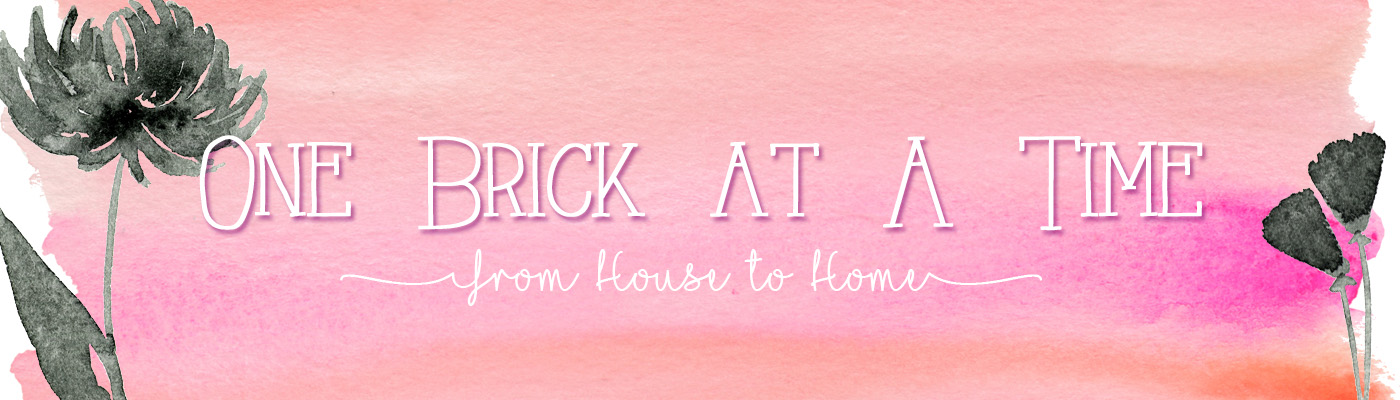

Enlightening indeed…thanks
Pleasure Meenakshi! 🙂